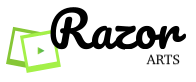Here are some of the ways to quickly learn Razor and start using Videos like a pro in no time.
Topic Overview
- Search a Video
- View Key Topics & Ability to Search within the Video
- Cut/Trim the Video – Found the perfect video but only need to use part of it
- Add questions to your Video and add student accountability
- Share your Video lesson with your students
- Student’s view of the Video
- View the responses of each student
- Download student grades in Excel or PDF and upload into your LMS
- View how the class has performed as a whole
Take our free beginner’s training course! and don’t hesitate to contact us at razor@sublimeai.com.

1. Search a Video
You have two ways of searching for a Video
a. Paste any YouTube URL into the Razor Search Bar and Search
a. Type any text on the Search Bar and Search

2. View Key Topics & Ability to Search within the Video

3. Cut/Trim the Video – Found the perfect video but only need to use part of it

4. Add questions to your Video
Watch this video to Move Questions to a different position.

– Cont’d

5. Share your Video lesson with your students

6. Students view of the Video

7. View the responses of each student. Click the Student drop down at the top right and click Grade by students. Download student grades in Excel or PDF and upload into your LMS.

8. View how the class has performed as a whole