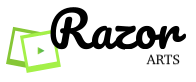There are a number of ways to find a video for your next lesson on Razor. You can search for Videos by
- copying the YouTube url into the Razor Search Bar to start editing
- Type your keywords into the Razor search bar, and it will display the top results
See animation below.
Razor makes searching and finding videos for your class super easy
Razor provides:
- The Transcript of the video.
- Free form Search within the Video.
- Razor’s smart engine extracts Key Topics.
- Offensive language check.
Watch below video for details.
Below shows the details of how Razor Search works
- Search for video within Razor or copy paste a you tube link.
- Razor provides you rich capabilities.
- Razor performs offensive language check and lists them at the top of the Video if there is any.
- You see the title at the top.
- You can edit the Title.
- You can see the actual Video.
- Razor has extracted the key topics being discussed in the Video.
- Razor also provides you the full transcript.
- You have a free form search bar at the top.
- Type any term and hit enter and you can jump to that portion of the Video.
- Similarly you can also click any key topic and you jump to that location.
- Double click on the transcript and the Video starts to play.