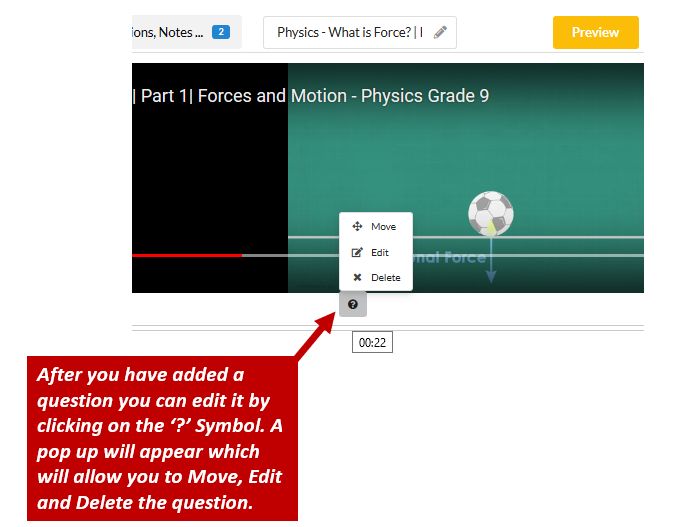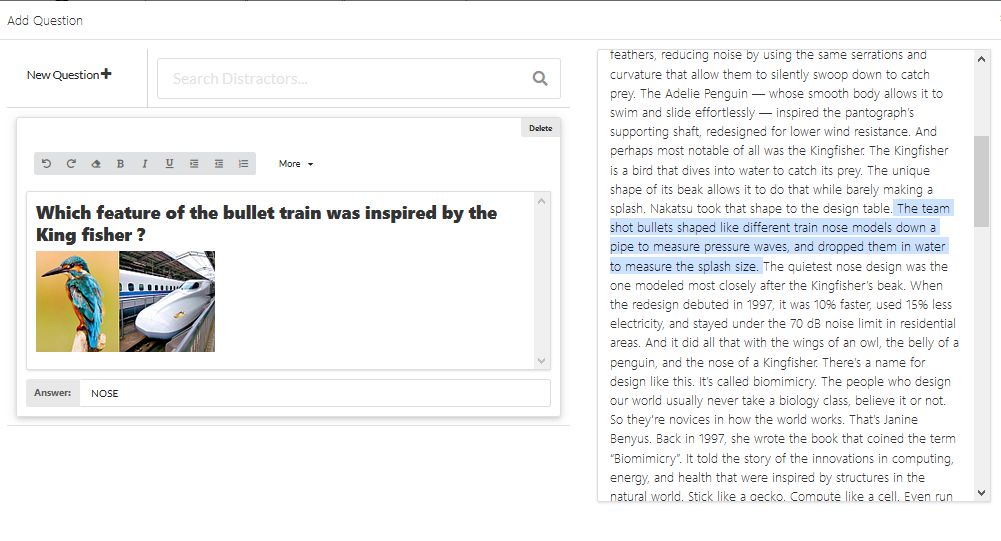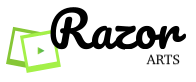If you’d like to embed a question in your video then follow the steps below. Also watch the animation right after the instructions:
- Select the video you want to use and click “Edit” to open the video editor
- You will see one ore more sections highlighted in blue. if you dont have any section highlighted then you need to select a portion that you wish to share. Watch ‘How to select/cut/trip portions of a Video‘.
- Identify the location in the transcript where you want to add the question and click (LEFT MOUSE CLICK) on the transcript.
- You will get a pop up. Choose ADD QUESTION.
- This will open the question editor.
- Click NEW QUESTION on the top left of your screen.
- Choose the type of question you want to add from the drop down.
- Multiple Choice
- True/False
- Short Answer
- Open Ended
- Fill in the Blanks
- You can edit the text for the questions and the responses. You can refer to the entire Transcript of the Video for content.
- You can also add the right answer to the Answer Key section at the bottom to allow auto grading.
- You can add more questions if you like by repeating the above process.
- Click OK at the bottom right.
- The question gets added to the transcript at the location you selected.
What types of questions can I add ?
With Razor Videos, you can customize your lessons for every class by creating a variety of questions. You can add:
1. Multiple-choice
Here you can select which answers are correct and incorrect. These are graded automatically.
2. True/False
Here you can select which answers are correct and incorrect. These are graded automatically.
3. Short Answer
Here you can select which answers are correct and incorrect. These are graded automatically.
4. Open-ended questions
This is perfect if you want your students to give a more thoughtful response. If you provide the answer key then these are automatically graded.
5. Fill in the Blanks
Here you can select which answers are correct and incorrect. These are graded automatically.
Razor Videos gives you a rich set of features for Editing your Questions.